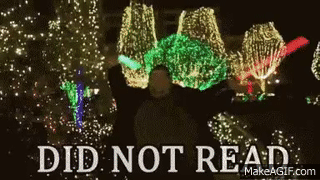Virtualization setup update
Off topic → Programming → Virtualization setup update
There have been quite a few updates since I posted the original virtualization setup thread…
Hardware changes
I’ve bought a new motherboard and some additional things since then, the main reason for a new motherboard was the lack of PCI-E slots on the old board (it was only mATX). The additional things were a USB host controller and a better CPU cooler :3
CPU cooler
I got a fancy Cooler Master Hyper TX3 EVO, temperatures are much better than with the stock Intel cooler (quite obvious huh?) that being 10-15°C under load for the CPU. It has also lead to my GPU dropping by about 5-6°C under load because the hot air from the CPU is going directly out of the case instead of recirculating.
USB card
I added a USB xHCI controller card (4 port USB 3 PCI-E card in simpler terms), main reasons for this has been input lag on my mouse and keyboard because they were going through Linux first and then KVM and finally into Windows. Mouse sensitivity is also fixed now that Linux isn’t trying to do stuff with it. In addition to that I can also just plug stuff into the 2 remaining USB 3 ports and the device will pop up in Windows directly.
Motherboard
I swapped out my Gigabyte Z97M-DS3H with a shiny new Asus Z97-P, it has 1 more case fan header (yay now I have 2!) meaning I can finally hook up my second case fan. Other than that it has 2 16x PCI-E slots (one of them seems to only be 8x electrically though), 2 1x ports (one is populated with the USB card already) and an M.2 slot if I ever need that.
I was also able to change my memory clock back to 1600 MHz, I swear there is something weird going on with that Gigabyte board.
Disk changes
Even though my original idea of only having the SSD for Windows and accessing all of my HDD over samba was nice, it didn’t really work out after I installed Microsoft Visual Studio and Xilinx ISE (56 and 28 GB respectively), thus I shrunk my virtualization partition a bit and created a partition for Windows to use on the HDD.
Creating the partition
First create a ==clear== partition on your disk, that meaning don’t create any sort of filesystem on it, then give it to the VM as a disk device the same way as a whole drive.
The difference
The difference between just giving it a partition like this and giving it the full disk is pretty simple, Windows will see the partition as a disk, meaning it will create a partition table inside of the partition as if it was a disk. Only real consequence this has is that you won’t be able to see what filesystem is on the partition from Linux because it will read where the filesystem descriptor should be but instead it reads garbage (it reads the partition table) and says its either corrupted or unknown.

Pictures
Here you have Linux and Windows side-by-side.

And this just had to be done…

I didn’t understand anything
because I didn’t read it.